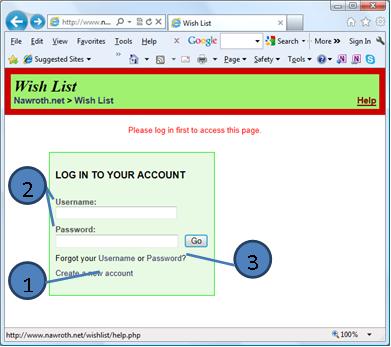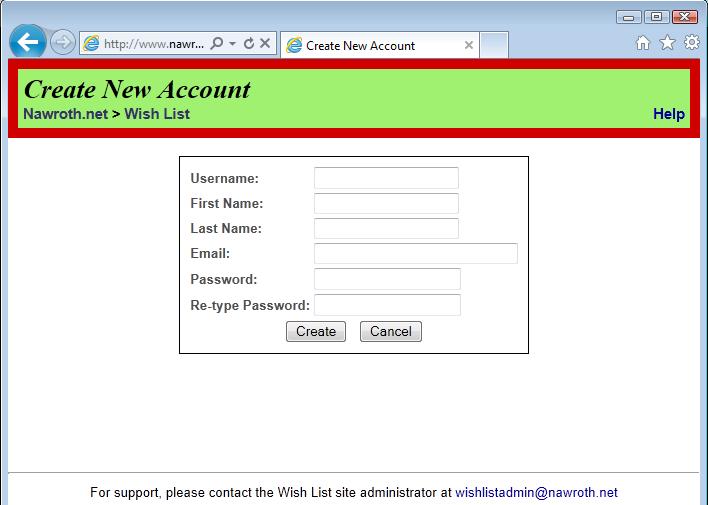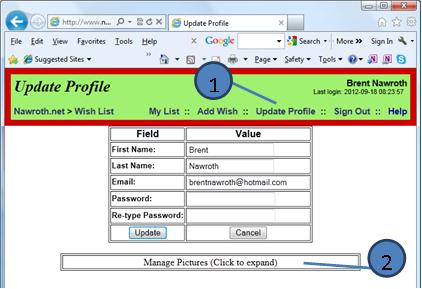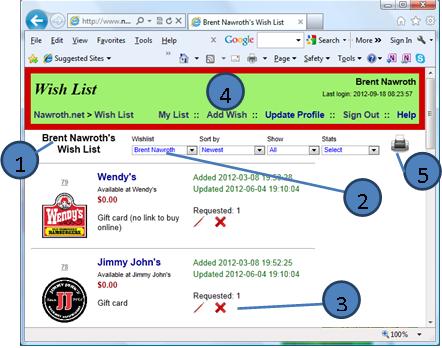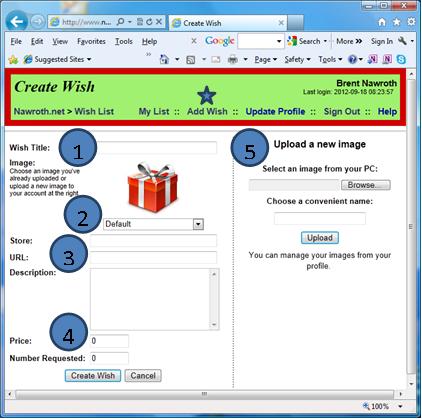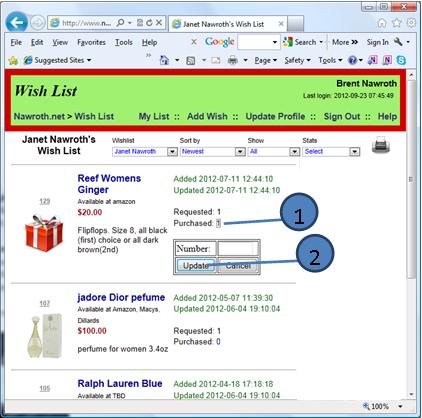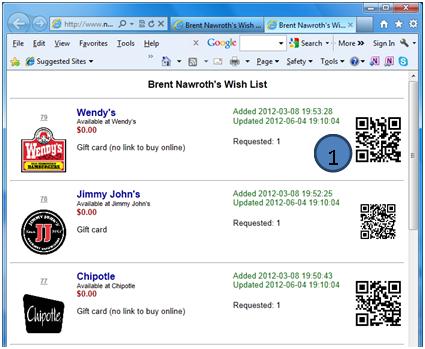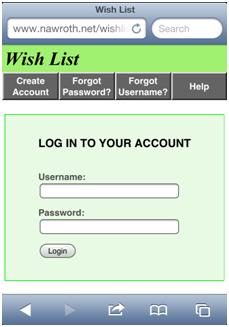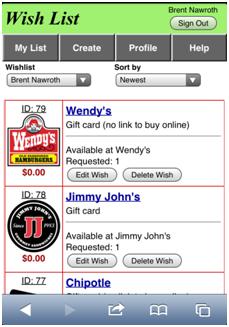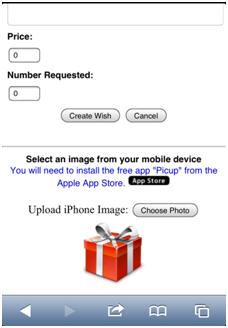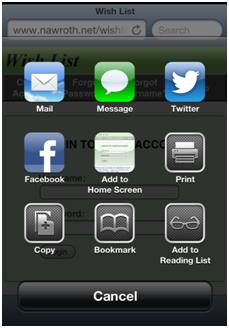|
Help Topic
• How to get to the site
• How to create an account
• How to edit your user profile
• How to create your wish list
• How to add a wish to your wish list
• How to update someone else's wish list
• How to print a wish list
• Mobile version
• Uploading an image using the iPhone
• Adding a bookmark on the iPhone
• About the Ads
• More Help
How to get to the site [top]
The site is available at www.nawroth.net/wishlist.
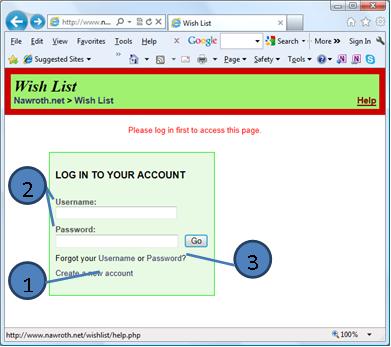 |
 |
If you do not have an account, sign up now! |
 |
If you already have a username and password, enter the information and hit the "Go" button. |
 |
If you forgot your username or password, click here to have it sent to you. |
|
How to create an account [top]
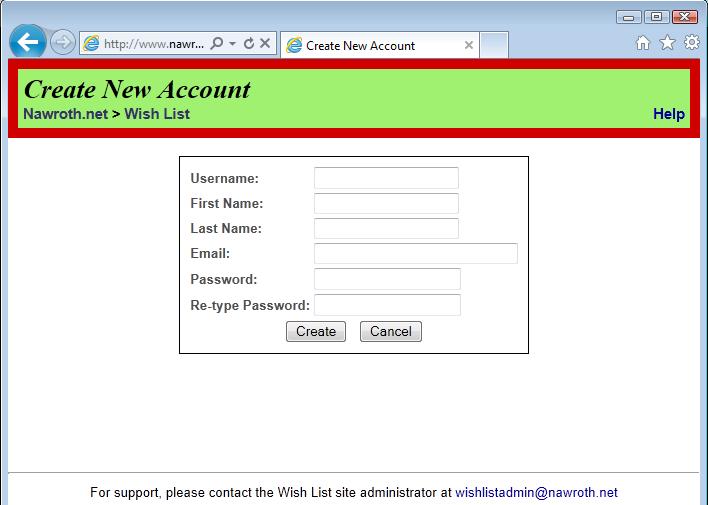 |
Enter the required information and hit the "Create" button.
|
How to edit your user profile [top]
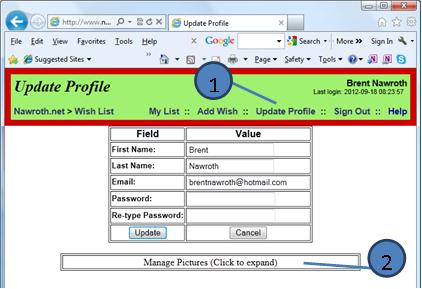 |
 |
You can edit your profile by clicking "Update Profile"and then changing the information in the "Value" fields. Once complete, hit the "Update" button. |
 |
If you have added any custom images to your wish list, you can manage those pictures here. See How to add a wish to your wish list |
|
How to create your wish list [top]
How to add a wish to your wish list [top]
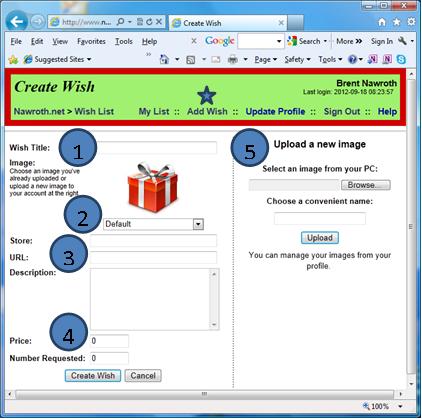
 |
To start the process of creating a wish, click on "Add Wish" |
|
 |
For each wish, add a title. For example, if you want a gift card to Wendy's, enter "Wendy's Gift Card" |
 |
(Optional) You can enter a picture that describes the item on your wish list. To upload a new image, see #5. |
 |
Enter the "Store" where the item can be found. If online, enter the hyperlink in the "URL" field. And finally add a short description about the item(size, color, long-sleeved, etc.) |
 |
Enter the price of the item and the number you would like to receive. When ccomplete, hit "Create Wish". |
 |
If you would like to change from the default image to a custom image for your wish list item, you can upload a picture from your PC. This image will be stored in your user profile and can be used with future wish list items. To edit your images in your profile, hit the "Update Profile" in the upper menu. See How to edit your user profile |
|
How to update someone else's wish list [top]
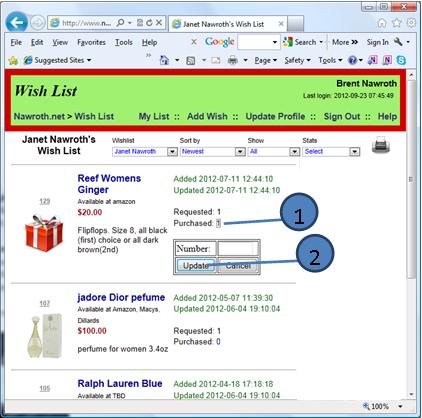
|
 |
If you made a purchave of an item on someone else's wish list, click on the number next to "Purchased:" |
 |
Another box will appear that you can enter the number purchased. Once complete, hit the "Update" button. |
|
How to print a wish list [top]
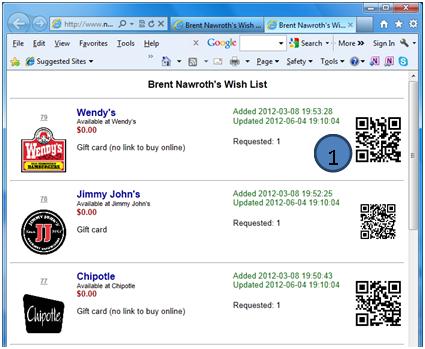
|
 |
Click the printer icon to print the wish list.
CAUTION: If you purchase an item from someone else's wish list, you will need to log into the website and and update the quantity. See How to update someone else's wish list.
|
 |
QR codes will also print with each wish list item (if a URL is provided) and can be used with your smart phone to visit the website. |
|
Mobile version [top]
The wish list site is also compatible with mobile devices. It has been tested on the Android (Motorola Droid X) as well as the iPhone 4.
For Android devices, the site will function similarly to the desktop version except the pages are formatted for the smaller mobile screen. For the iPhone, a
major difference is how to upload an image to the site. See below for details.
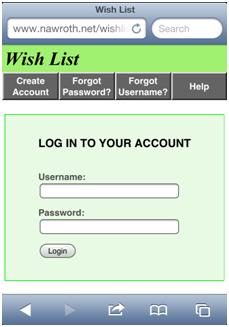
|
To enter the site, use your mobile device's browser and enter www.nawroth.net/wishlist
From this page you can log in to your account using the same login and password as created before.
See How to create an account.
Similar to the PC-version, you can do the following:
• Create Account - If you don't already have an account or want to set one up for someone else.
• Forgot Password? - Use this option to have your password sent to the email address on file.
• Forgot Username? - Use this option to have your username sent to the email address on file.
|
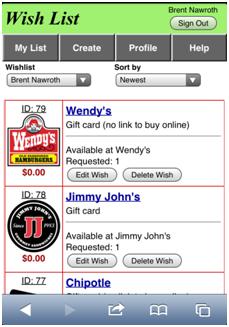
|
Once you have logged in, you can review your wish list as well as other people's wish list.
• My List - These items are ones that you created to add to your wish list
• Create - To add a new wish
• Profile - Edit your user profile (email, password, pictures)
• Help - Online user manual to assist you
To view someone else's wish list, use the dropdown menu. When you first log in, your name will be displayed,
but can be changed to anyone who has an account on the site.
|
Uploading an image using the iPhone [top]
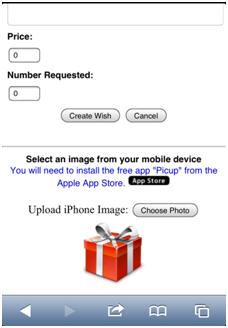
|
To upload an image using an iPhone (iPad), you will need to install the PicUp application. It is available
from the App Store. Until you have successfully uploaded an image from an iPhone with your account, a link to the app in the App store will appear.
When you select "Choose Photo", the PicUp application will launch and prompt you to select an image from your phone.
Once you are returned to the Create/Edit wish page, scroll down and select the "Upload iPhone Image" button.
|
Adding a bookmark on the iPhone [top]
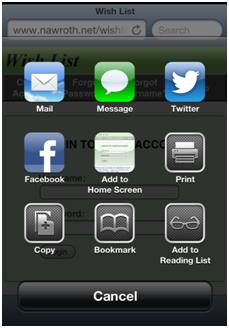
|
If you would like to add the Nawroth.net Wish List to the home screen of your iPhone, click on the icon below:

and then add to home screen:

|
About the Ads [top]
Ads will appear only on the wish list page of the full version of the site. They will not appear
on any other pages or the mobile version. The intent of the ads is to complement the wishlist and provide new ideas
or stores. The ads are provided by Google's Adsense.
More help [top]
This site was created specifically to meet the needs of our family gift exchanges at Christmas. If an additional feature is required or
something is confusing, please feel free to contact Kevin or Brent. We may add the feature or at least document it in this help section.
Contact Kevin (kevin@nawroth.net) or Brent (brent@nawroth.net) ... although
Kevin built the site, so if you want a complete answer, ask him!
|